| Author |
Topic: Learning licks note-for-note with media player |
Ray Mitchell
From:
San Diego, California, USA
|
 Posted 30 Sep 2012 1:59 am
Posted 30 Sep 2012 1:59 am |
|
Hello,
Back in the early 60s when I was first getting into pedals I would sit for hours each day practicing and trying to learn what the pros were doing note-for-note. I would do much of this by recording a song or lick on a tape recorder at 7-1/2 IPS then slowing it down to 3-3/4 ( or even 1-7/8 ) IPS. I would then go back and forth over it as long as necessary to make sure I was getting the exact notes on exactly the same strings and frets as the original. By doing this I not only wore out my rewind, stop, and forward buttons, but I also learned a lot that I still use to this day.
However, with today's technology it's unbelievable how much more can be accomplished in this regard. I still use this same general technique but I long ago abandoned the tape recorder in favor of a computer and an audio player application, which brings me to the purpose of this posting. All of the audio players I have tried have the same basic drawback, which is that the buttons and time slider are too small and awkwardly placed to be operated efficiently, especially when sitting at my guitar with picks on. I like to sit at my guitar with a wireless mouse and keyboard and control the player with them, typically simply moving the time slider back to the beginning of a lick, playing it, then doing the same again or pausing in between to practice a little. However, because of the size and placement of the controls on Windows Media Player, Winamp, standard VLC, and others I've tried, there is a lot of wasted time and frustration just trying to see them at a distance and line up the mouse pointer properly on them!
If any of you practice using this technique and have had the same experience, I may have a solution for you. As it turns out the free VLC media player provides a mechanism for customizing the appearance of the application (the skin) and all of its controls. I did this and made the player much larger, occupying almost the entire width of the screen. I also made the time slider occupy this width and made the slider button very large and easy to line the mouse pointer up on. Since the Play/Pause button is the one I use most I made it the same width as the entire slider path so no matter where the slider button is the Play/Pause button is directly below it. Below I've included a screen shot of what I currently have. The big square purple box with a black "X" is the slider button and traverses the entire player window as the song plays. The yellow/black rectangle below it is the Play/Pause button, which as you can see also traverses the entire window. Since I designed the look and feel of this application to meet my specific needs rather than as a general use product I didn't waste time modifying/enlarging the controls I didn't plan to use constantly, although they are all still functional.
If anyone would find such an application helpful for practicing simply install VLC and get it working, then let me know and I'll be glad to provide the custom skin I am using so you can try it and let me know what you think. One thing to bear in mind, however, is that ultimately the functionality of the application is at the mercy of the underlying capabilities of VLC itself and all I am doing is changing its appearance.
Ray
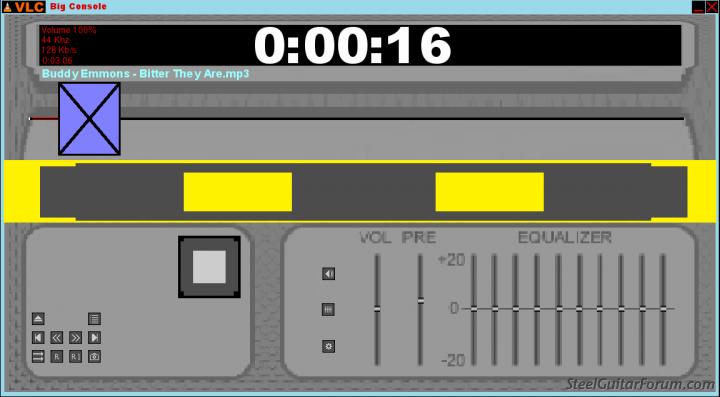 |
|
|
|
Pete Nicholls
From:
Macon, Georgia, USA
|
 Posted 30 Sep 2012 3:42 am Another alternative
Posted 30 Sep 2012 3:42 am Another alternative |
|
You may not have seen this one Ray, it may work for you as well. With this one, you can set the beginning and end of the part you want to learn, select the speed, and it will repeaetedly play it back for you without having to find the start/stop button! It's a free app and requires no installation, just put the files in a folder and launch the exe.
http://bestpractice.sourceforge.net/
Cheers!
_________________
Justice The Judge SD-10, 2007
Justice Pro Lite SD-10, 2011
Quilter Steelaire
Quilter Labs Tone Block 202 Head
Roland Cube 80-XL
American Stratocaster - Yamaha Bass Guitar
1 Fender Telecaster Nashville Edition
Ham Call: N4BHB |
|
|
|
Eldon Cangas
From:
Ontario, Canada
|
 Posted 30 Sep 2012 5:44 am
Posted 30 Sep 2012 5:44 am |
|
| I'll second Pete on Best Practice. The other feature I like is that it stays on pitch. Perhaps a bit of a resource hog but if you don't have too many things going on at once it works just great. |
|
|
|
Ray Mitchell
From:
San Diego, California, USA
|
 Posted 30 Sep 2012 10:48 am BestPractice; Windows Movie Maker for E9/B6
Posted 30 Sep 2012 10:48 am BestPractice; Windows Movie Maker for E9/B6 |
|
Thanks for the information. I just downloaded and tried BestPractice and it does have a lot of versatility for adjusting the speed and pitch, but again the buttons and slider are much too small to be used easily for the clumsy way I practice. I would, however, find it very useful for doing some preliminary adjustments on the song first.
There is one other tool I have found useful too, especially when trying to learn from a YouTube video where the player's hands are visible. I found it more useful yet when trying to learn C6 tunes from such videos. This is because I use the E9/B6 universal tuning, which means that all of my C6 sounds are off by 1 fret from standard C6. This makes learning from such a video more difficult, especially when open strings are involved. However, the free "Windows Movie Maker" application is the answer. It lets you alter the speed of the video and audio simultaneously, and the pitch changes accordingly, which is exactly what I want in this case. I simply lower the pitch by 1 semitone and wallah, the fret positions and notes match my tuning (plus it slows things down slightly, which is always helpful when trying to decipher a lick).
Of course, Windows Movie Maker does have the small buttons as do most of these types of applications. It's too bad you can't get all of these features in a single application! |
|
|
|
Dick Sexton
From:
Greenville, Ohio
|
 Posted 30 Sep 2012 1:34 pm Might want to look at the Amazing Slowdowner.
Posted 30 Sep 2012 1:34 pm Might want to look at the Amazing Slowdowner. |
|
A fiddle player turned me on to this a while back... The program is not free, but it is amazingly simple to use. Click a button for the beginning of what you want to listen to, click a button for the end of what you want to listen to, click loop. Any speed, pitch, and has a minimal EQ, that really isn't needed most of the time. Can save your slowed down file in WAVE or MP3 I think. I've slowed down files friends had questions about and set them to them. Very handy. Got it here: http://www.ronimusic.com/
Here are a couple of examples slowed down... Look in Wave Files folder near end.
https://skydrive.live.com/?cid=594320d13092d8fb
Last edited by Dick Sexton on 2 Oct 2012 4:10 am; edited 1 time in total |
|
|
|
Stuart Legg
|
 Posted 1 Oct 2012 9:11 pm
Posted 1 Oct 2012 9:11 pm |
|
When I transcribe something that is a problem I record the section, stretch it(slows it down still in tune)and I paste the section in a sound clip that plays (the section twice and then a 1 min. space for practice) and set it to loop. I listen till I can hum and write the notation.
This way you just turn it on and you don't have to worry about it till you've learned it. |
|
|
|



