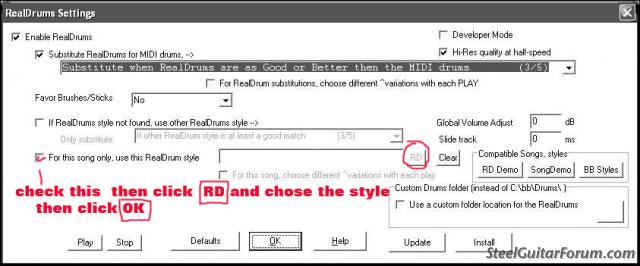When you want to save your real track to Wav you click on “MID” in the “SAVE, SAVE AS, MID, WAV” portion of the toolbar in BIAB. This will save the midi to midi and the real tracts to a separate WAV file.
If your song doesn’t have drums such as in blue grass styles this method will only save the midi and no WAV file with real tracks will be made.
The Wav file is saved as a “ _RealDrums” file so your song has to have Drums or it can’t be saved in this method as a Wav.
The solution to this is to add real drums and then mute them and then save by clicking “MID” and a Wav file will be made. Hint, I suggest that you save it to your desk top and then move it to a folder (this will save you a lot of time hunting for it after you save it)
To add real drums click on “PREF” and then click on “RealDrums” then click on “For this song only use this RealDrum style” then click “RD” and chose a style you think will be compatible (it doesn’t have to be real close because your going to mute it anyway so don’t choose anything higher than 3/5) Then click “OK”.
Go back to your song and click on play and if you did it correctly the Drum in your list of instruments should now be green. Mute it and now it should be red. You should now be in business. Click on “MID” and change the name and save it to your desk top and WOW the WAV file should be there.